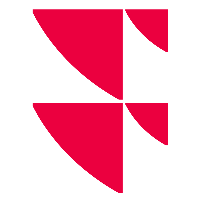Download input, output and error files
In your Infront Data Manager API - Snapshot, you can download input, output and error files for the jobs directly from the user interface if required. You can do this in two ways.
Download files via the "Logs" tab
Proceed as follows to download an input, output or error file for a job via the "Logs" tab:
- In Infront Data Manager API - Snapshot, switch to the "Logs" tab.
- Then select the "Jobs" button on the left-hand side to switch to the "Jobs" area.
- In the log list of jobs in the "Download" columns, select the corresponding download icon for the desired job.
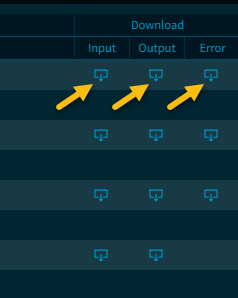
The corresponding file is downloaded and can be opened in an editor, for example.
Download files via the job details of a job
Proceed as follows to download a file for a job from the job details:
- In Infront Data Manager API - Snapshot, switch to the "Jobs" tab.
- Select the job from the list of jobs.
The job details are displayed on the right-hand side. The download links and icons are displayed here if the corresponding files are available.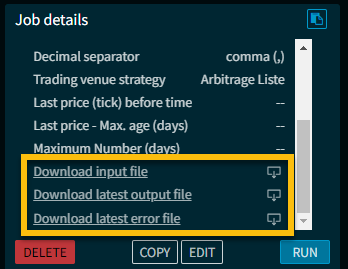
- Select the desired download link or the corresponding download icon to download the input, last output or error file for the job.
The corresponding file is downloaded and can be opened in an editor, for example.
If a file is not available for download, no download link or download icon will be displayed for it.