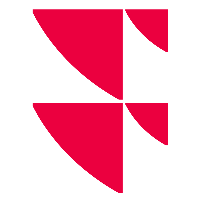Copy job
On the "Jobs" tab, you can copy existing jobs. To do this, follow these steps:
- Select the job to be copied from the list of jobs.
- Then click the "Copy" button.

This opens the "Add job" dialogue window described in Add job. In the "Name" field, the addition "Copy" is added as a suggestion, all other settings are adopted.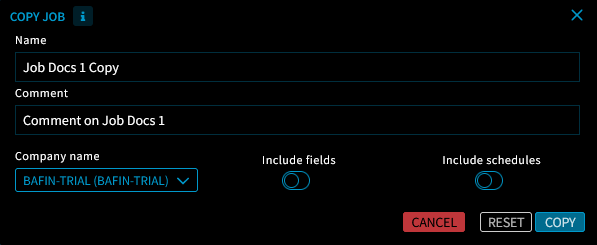
- Make your settings for the new job in the "Add job" dialogue window.
- The pre-selection is within the client, but you can also select another client for this job configuration by using the "Client name" drop-down list.
- If you also want to copy the job fields of the job, drag the "including fields" switch to the right.
- If you also want to copy the job schedule of the job, drag the "including schedule" switch to the right.
- Once you have made all the entries, close the "Add job" dialogue window with the "Copy" button.
The new job is added to the list of jobs and is given a unique job ID.
If you have transferred the copied job to another client, note that this job is initially inactive and requires the selection of an input file.