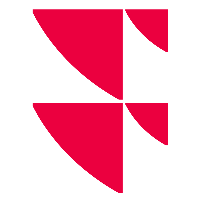"Jobs" log area
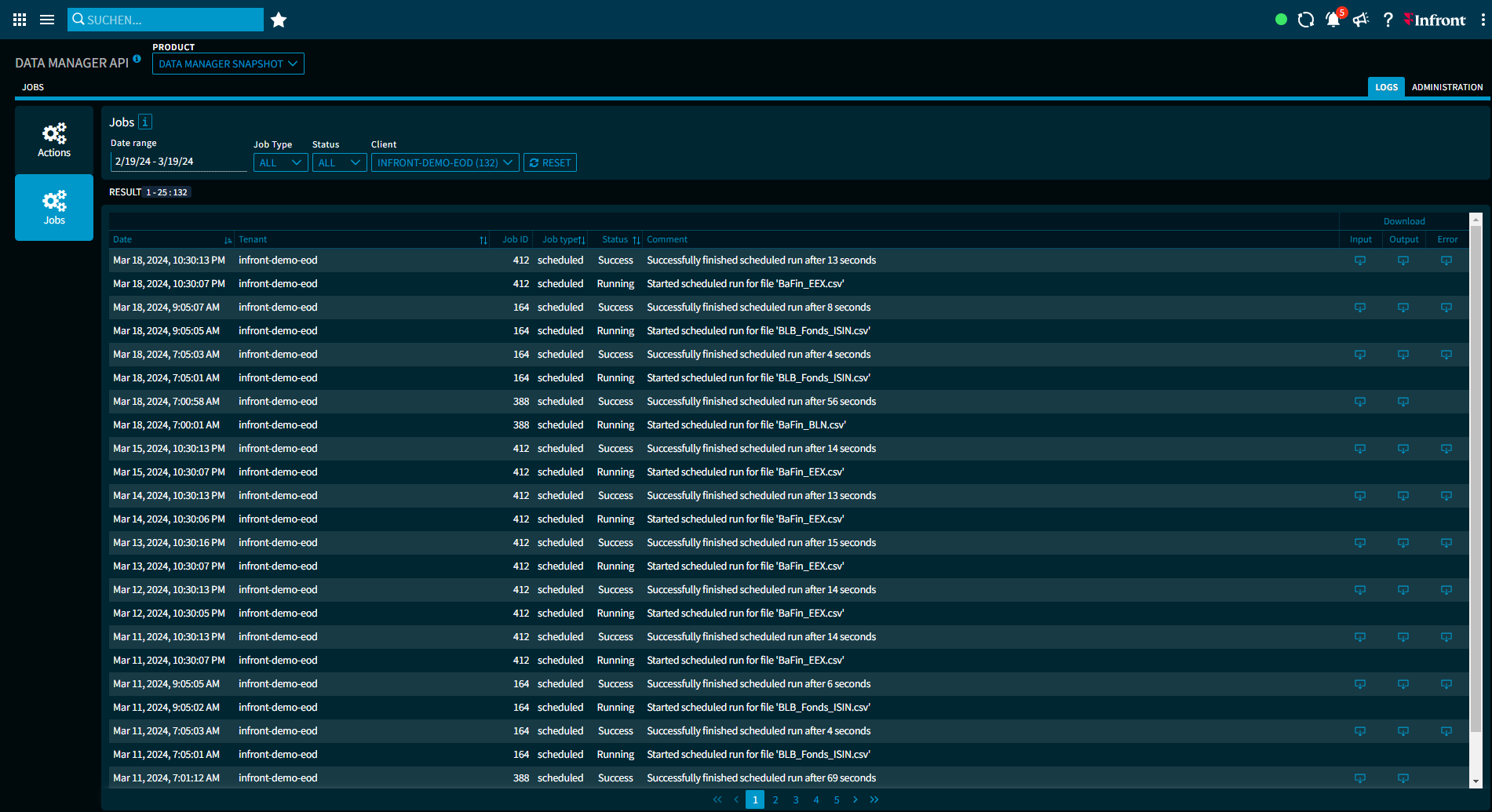
Click the "Jobs" button on the left side to go to this log area. In particular, the changes to jobs are displayed here.
Use the filter elements above the results list to filter the log in the "Jobs" area individually.
The columns in a log entry in detail:
- Date
- Tenant
- Job ID
- Job type
(processing type) - Status
(status of the respective job, such as "Running" or "Success") - Comment
- Download - Input
Click on the download icon in the corresponding line to download the input file for a job. - Download - Output
Click on the download icon in the corresponding line to download the output file for a job. - Download - Error
Click on the download icon of the corresponding line to download the error file for a job.
The download icons are only displayed if a corresponding file is available for a job. For more information, see Download input, output and error files.
If a search produces more than 1000 hits because of unspecific filter settings, only the first 1000 results are displayed. Then narrow your search further with the filters if necessary.
See also: